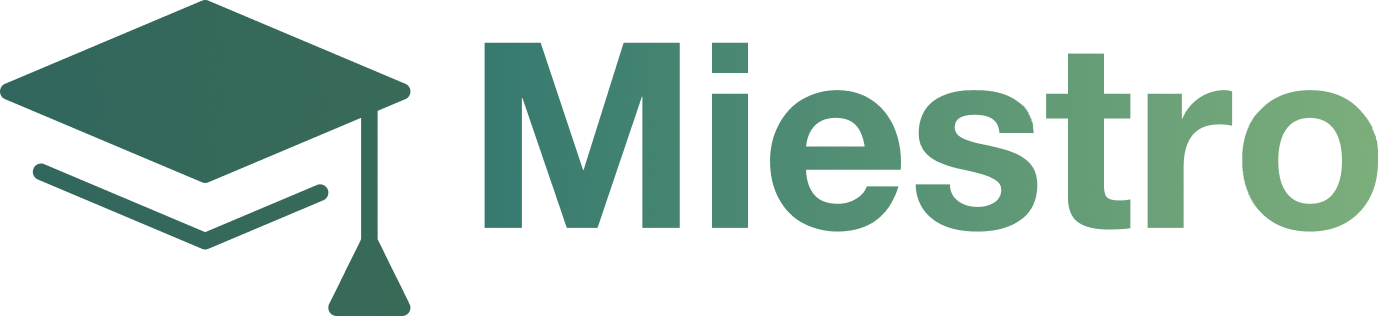How to Create a Video Membership
Step 1 Click Products on the left side then click on My Products.

Step 2: Click on Create Product/New Product.
Step 3: You can choose what type of product would you like to create. For this tutorial, choose Video Membership. Click on Start Building button.
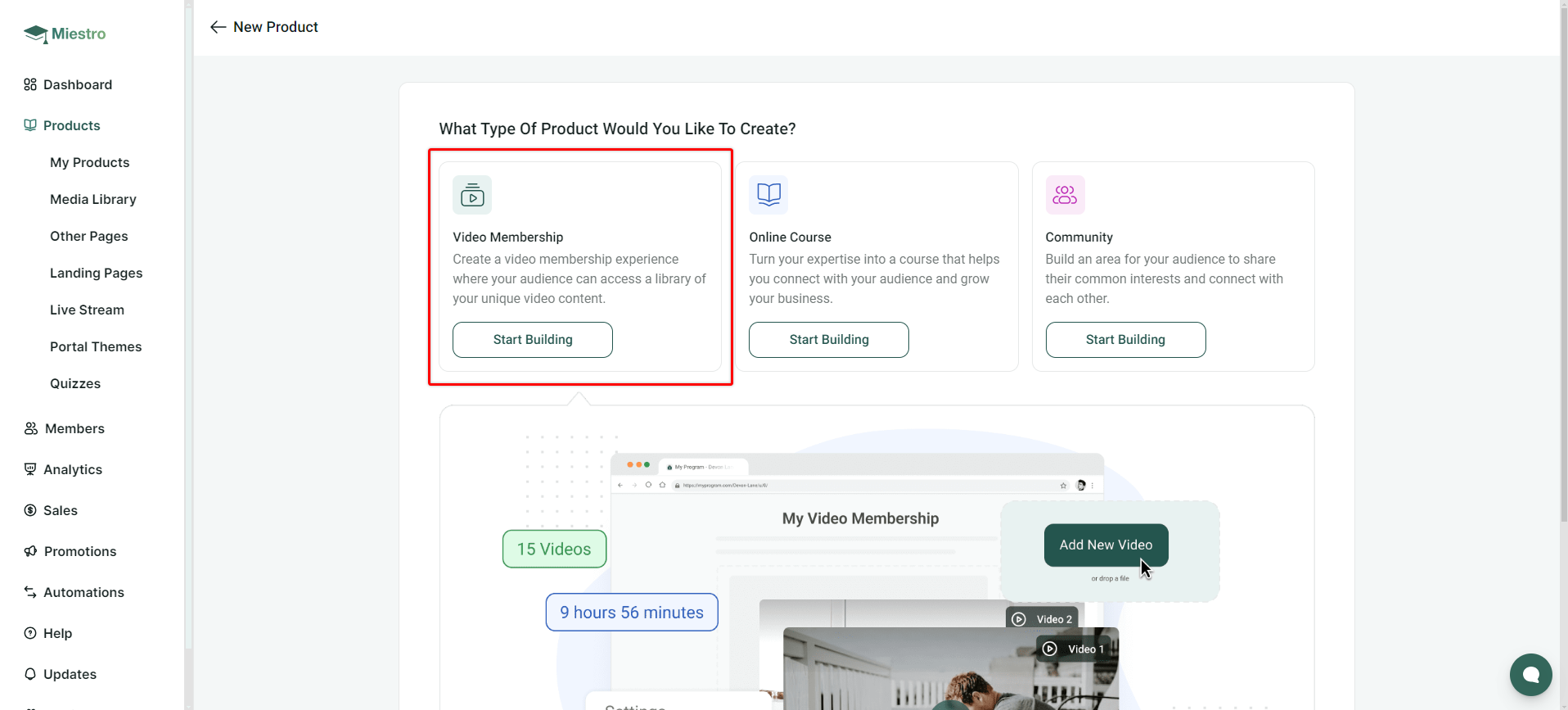
Step 4: Enter the name of your Video Membership and description. Then click Next Step.
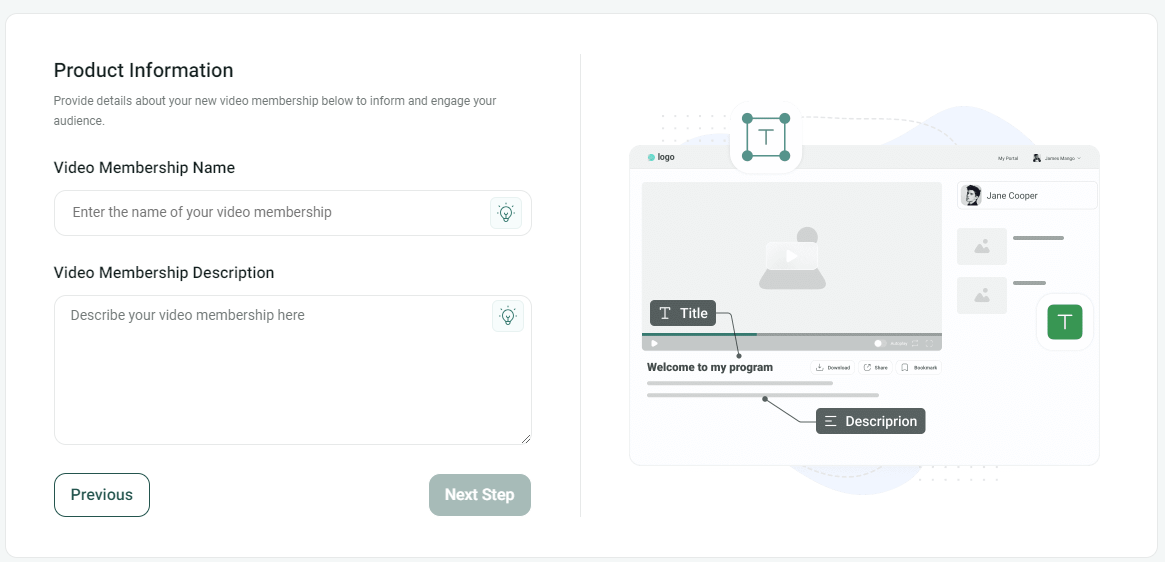
Step 5. Upload an image cover for your Video Membership. Recommended size – 1920x1080
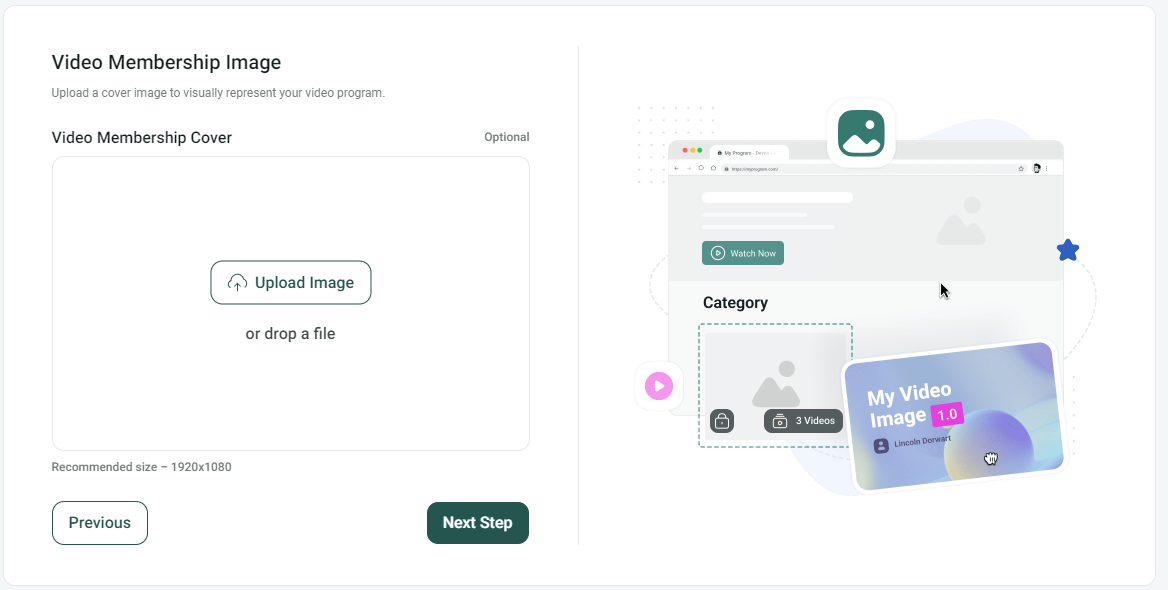
Step 6. Set-up the pricing of your Video Membership. Enter a Pricing Name that will appear on the Checkout process. Enter the Amount how much you want your subscribers to pay. Choose the Currency, and the Interval whether Weekly, Biweekly, Monthly, or Yearly. If you want to add another pricing, simply click on "Add New One" then do the same as how you did the first one. Payment Integrations is where you setup the payment processor (Stripe, Paypal or Braintree). You can set it up now or do it later.
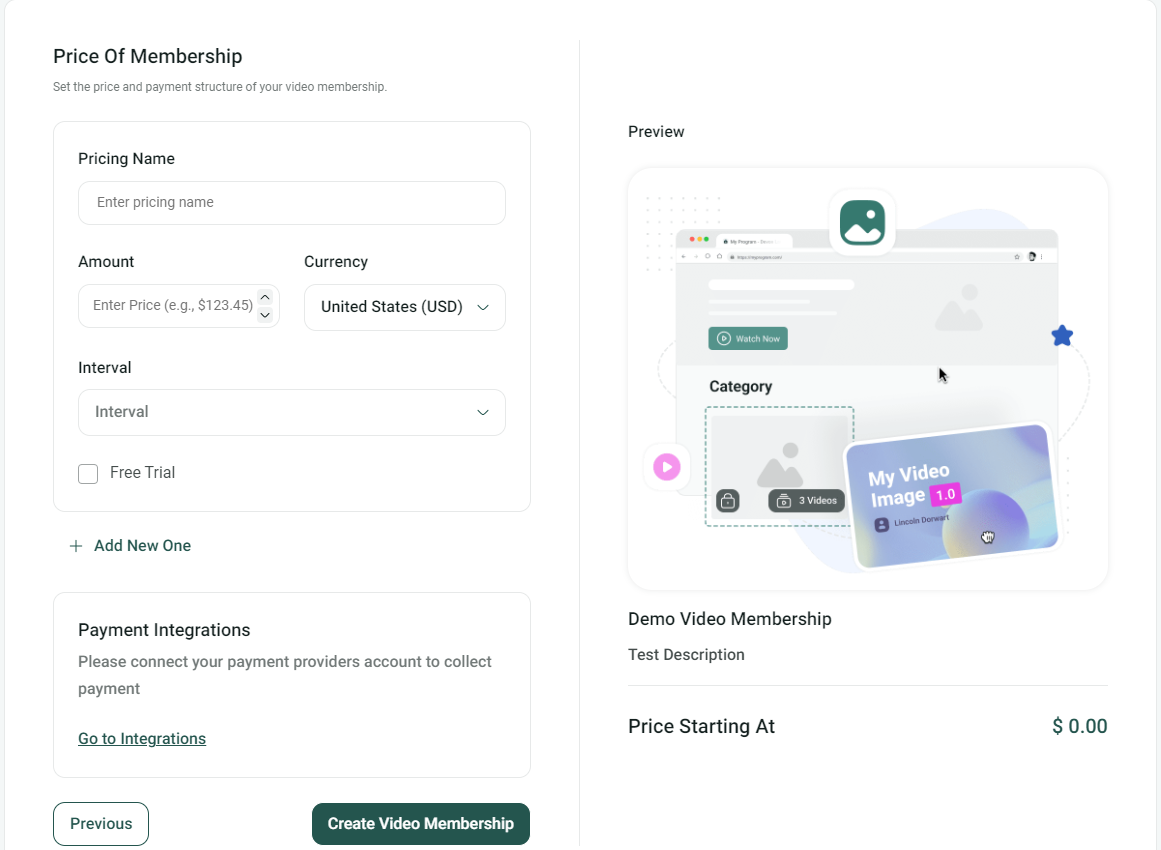
Step 7. If everything looks good, click on Create Video Membership. Be sure to edit your Portal if you haven't already.
Click the button to learn more how to edit your Portal.
Go to Portal Themes