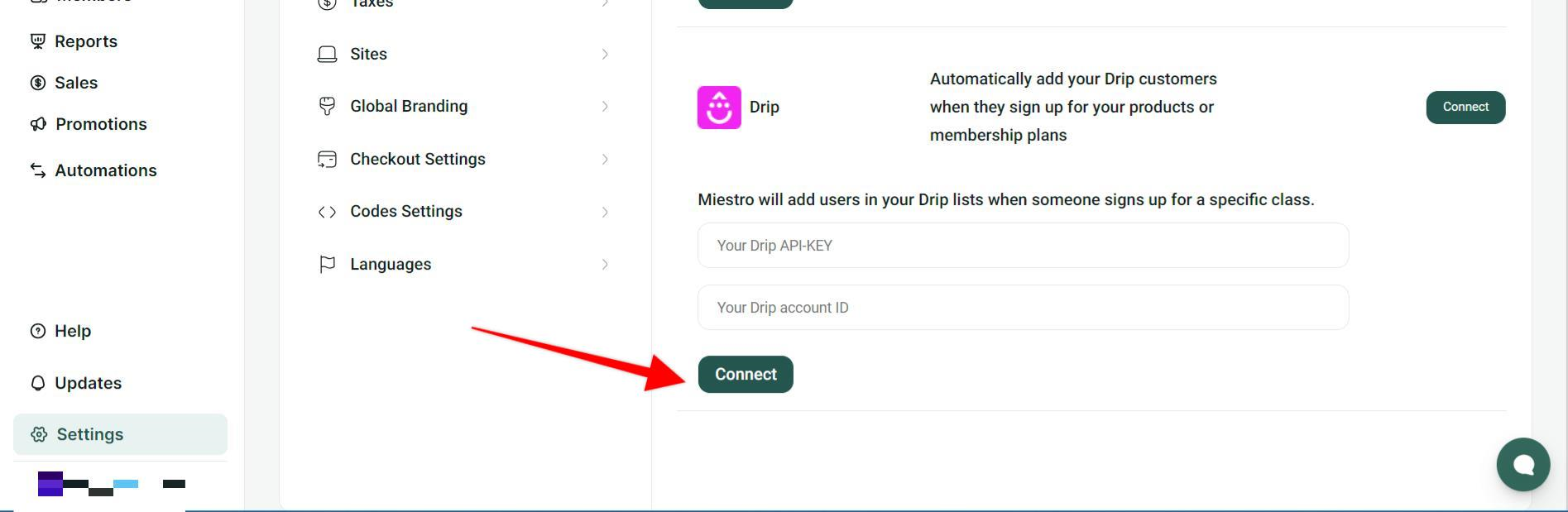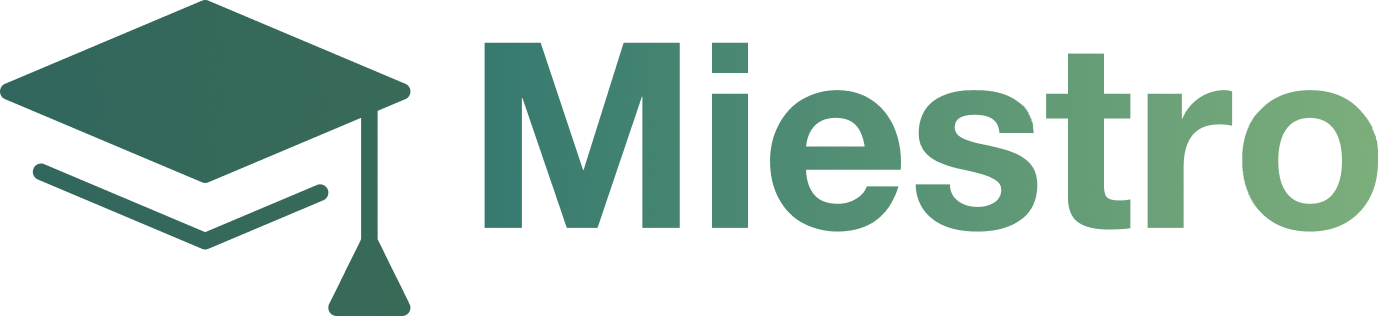Integrating with Drip
Step 1: From the main dashboard, click into the Settings section.

Step 2: Click on Integrations in the Settings menu.

Step 3: You’ll see a list of integrations on the right. Click the Connect button next to Drip.
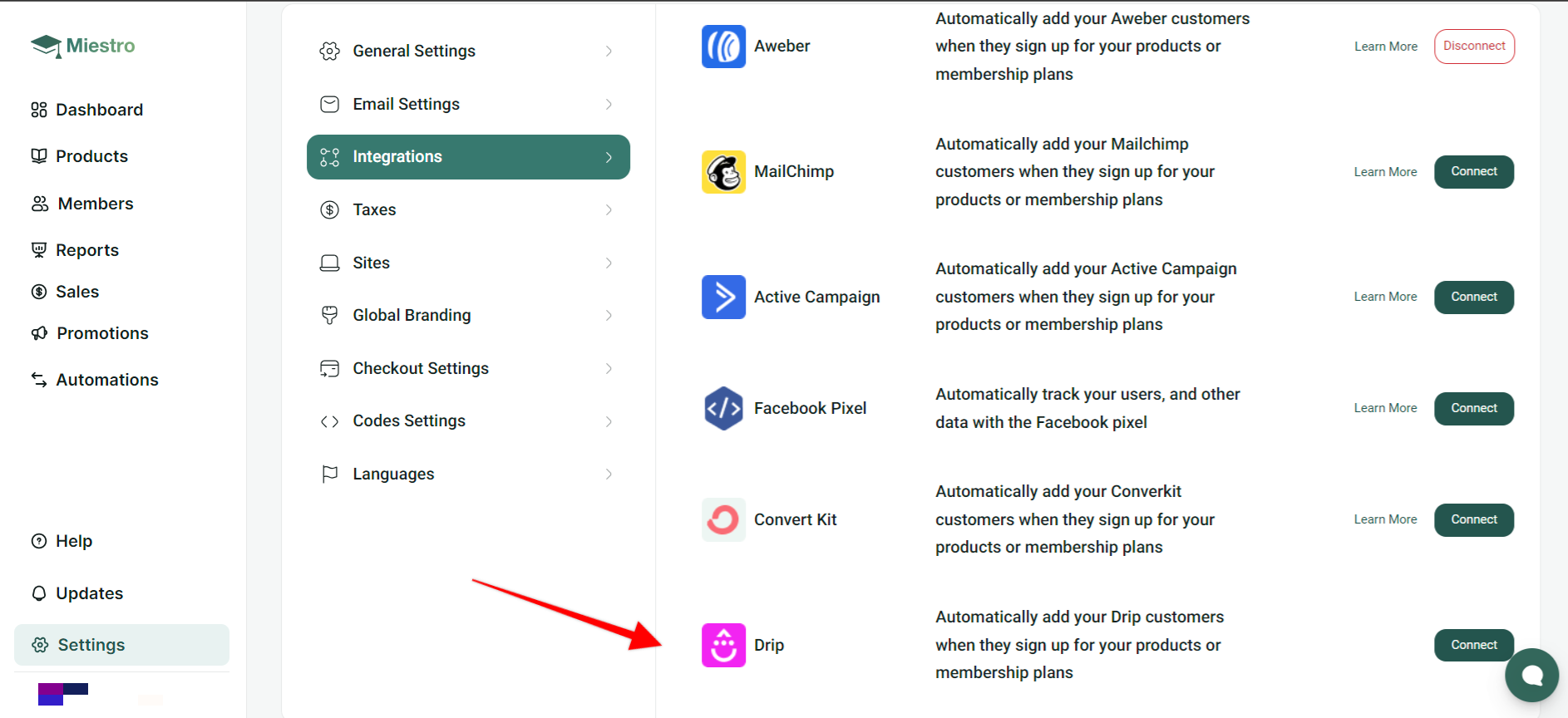
Step 4: Navigate to your Drip account and into Settings, then Account, and then into the General Info section.
Step 5: Copy your Account ID and navigate back to Miestro.
Step 6: Paste the Account ID into the field on the Miestro platform.
Step 7: Navigate back to your Drip account and go to Settings, then User Settings and locate the API Token.
Step 8: Copy the API Token and navigate back to Miestro.
Step 9: Paste the API Token into the field on the Miestro platform.
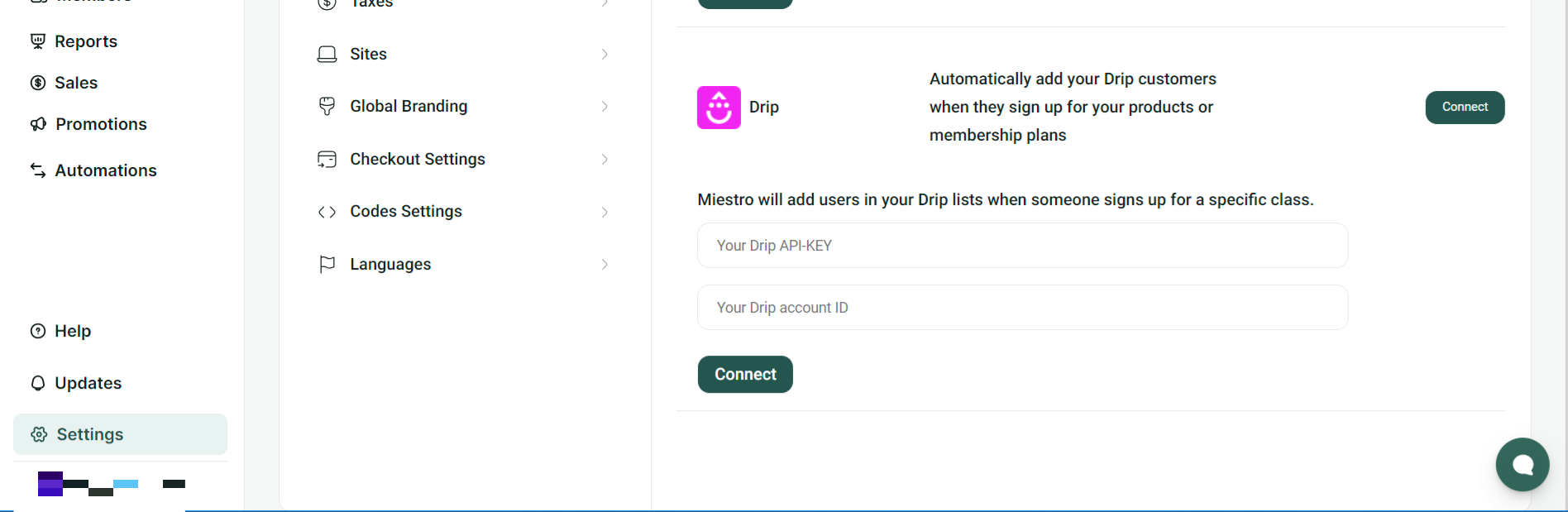
Step 10: Click Connect. The Connect button will now be shown as a red Disconnect button to confirm that the connection has been done properly.