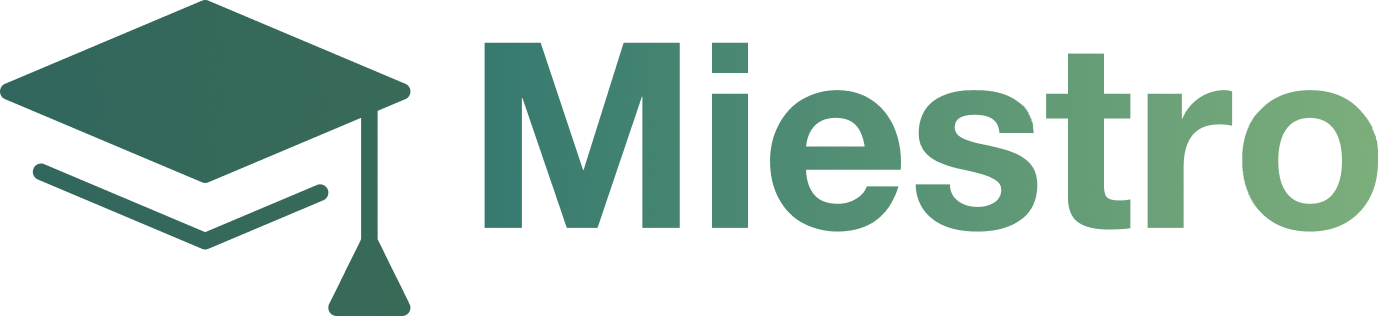Adding a Member to or Removing from a Course
Adding a Member to or Removing from a Course
This video will show you how to add or remove a member from a course.
Step 1: From the Miestro dashboard, click the Members section on the left-hand menu.

Step 2: Locate the user in the list of users then click on the 3 dot icon.

Step 3: Click on Grant Access and select the course you want to add to that user

Step 4: Click Grant access button on the lower right corner.

Step 5: To remove go to the User's profile by clicking their name in the user list.

Step 6: Click on the Classes tab and find the course you want to remove from the user.

Step 7: Click on the 3 dots icon on the right side of the course.

Step 8: Click Delete.