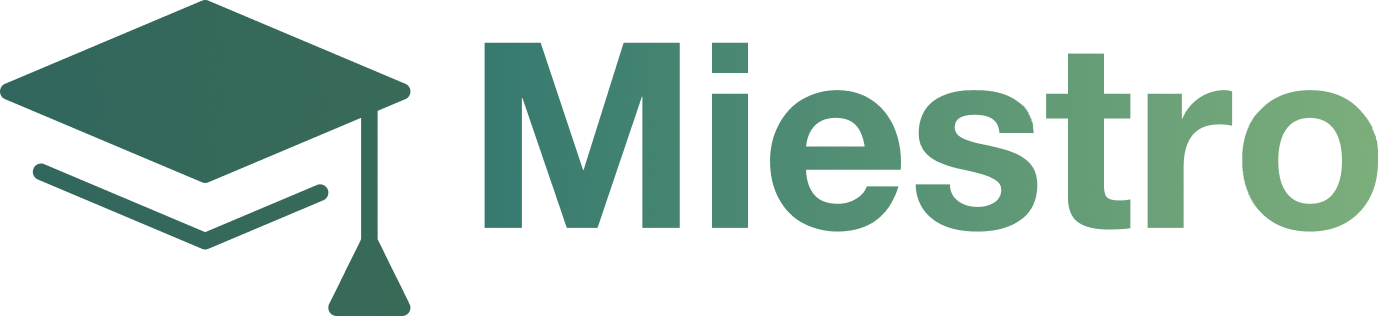How to Add a Member
How to Add a Member
Step 1: From the Miestro dashboard, click the Members section on the left-hand menu.

Step 2: Click the Add Member button at the top.

Step 3: Complete the following fields with information about your new member:

Profile Picture: Click the Upload button to upload a picture of the new member.
Full Name: Enter the member’s full name.
Email Address: Enter the member’s email address.
Password: Create a password for the new member.
Password Confirmation: Re-enter the password.
Roles: Select the applicable role for your new member.
Step 4: When all fields are completed, click Add Member.