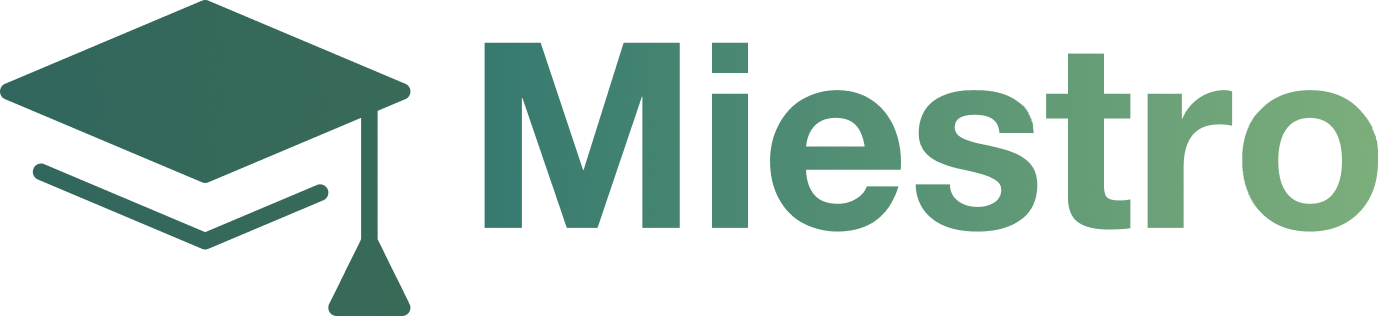Editing Buy Button and Colors
Editing Buy Button and Colors
Editing Buy Button and Colors
Step 1: Under Sales, click My Plans > any of your courses> Checkout Design

Step 2: Click the Edit Button on the upper right and then click the button you want to edit.

Step 3: In the sidebar on the left, you can edit the following settings as desired:
Button Color: Select the desired button color.
Button Text: Enter the desired button text.
Step 4: Click Save or Save and Exit.

Step 5: To preview the buy button, click Preview Check out.