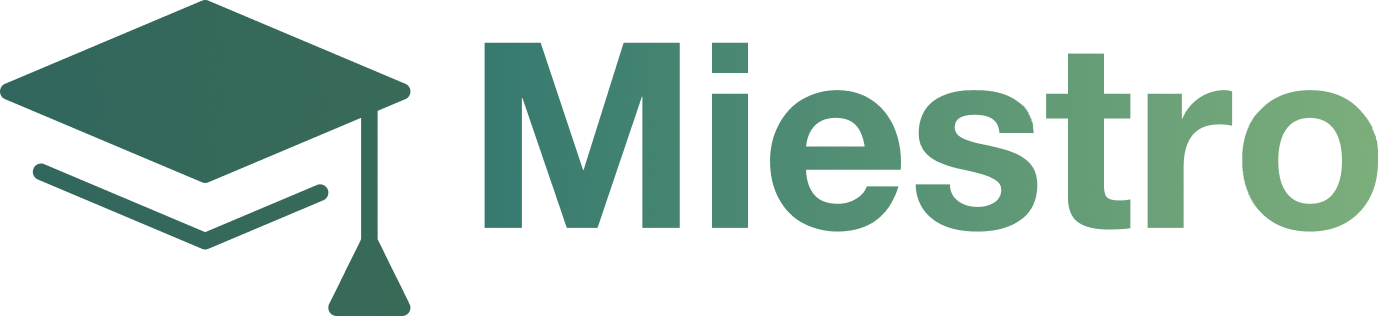Blog
Blog
Step 1: From the Miestro dashboard, click on Blog in the left-hand menu.

Step 2: From here, you can complete the following fields:
Blog Title: Enter the title for the blog page.
Blog Subtitle: Enter the subtitle for the blog page.
Title color: Choose color for the blog page
Blog Cover Image: Click Upload Now to upload an image for your blog page.

Step 3: When all fields are complete, click Start Blog.

Step 4: To an article for your blog page, click the Add New Article button.

Step 5:Complete the fields under the Post Details section:
Blog Image: Click Upload Now to select an image for the blog post.
Title: Enter the article title.
Subtitle: Enter the article subtitle.
Add Author: Choose author
Content: Enter the blog post content. Use the text formatting functions to format the blog post text.

Step 6:Click Save.

Step 7: Under the Visibility section, select Published or Unpublished to publish or unpublish the post. You can also select a specific publishing date.

Step 8: Click Save.

Step 9: Under the Organization section, select any applicable categories for the blog post.

Step 10:Under the SEO and Sharing section, complete any of the following fields as desired:
Custom URL: Customize the blog post URL.
SEO Title: Enter the SEO page title.
SEO Description: Enter the SEO page description.
Featured Image: Click Upload Now to upload a page image.

Step 11: Click Save.