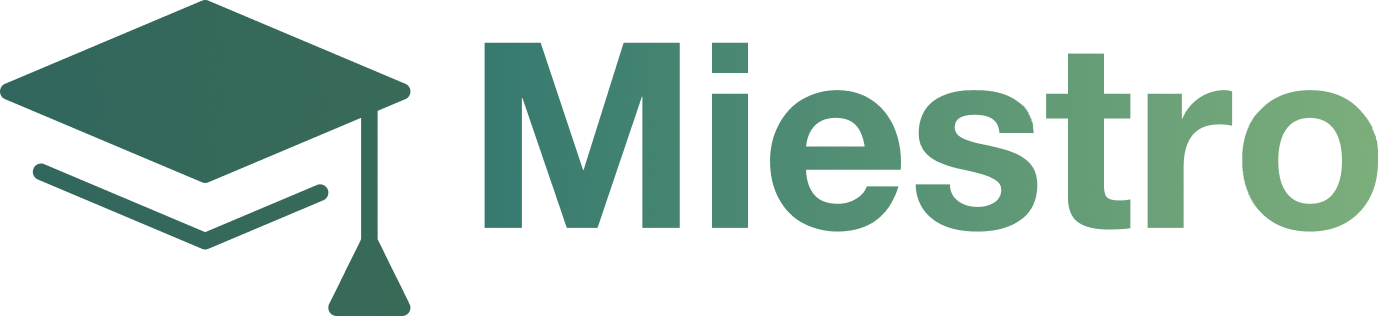Certificates
Certificates
Step 1: From the Miestro dashboard, click on the Promotions section and then Certificates in the left-hand menu.

Step 2: Click the Create Certificates button.
Step 3: Enter the certificate name.

Step4: Use the drop down menu to assign the certificate to a specific course.

Step 5:Click Create Certificate.

Step 6: Select a template for your certificate.

Step 7:Customize any of the following settings under the Customize section:
Font: Use the drop down menu to select the desired font.
Primary Text Color: Select the desired primary text color.
Secondary Text Color: Select the desired secondary text color.
Tertiary Text Color: Select the desired tertiary text color.
Background Image: Click Upload Now to upload a background image.
Logo: Upload a logo image.

Step 8: When all modifications have been completed, click Save in the upper right-hand corner.