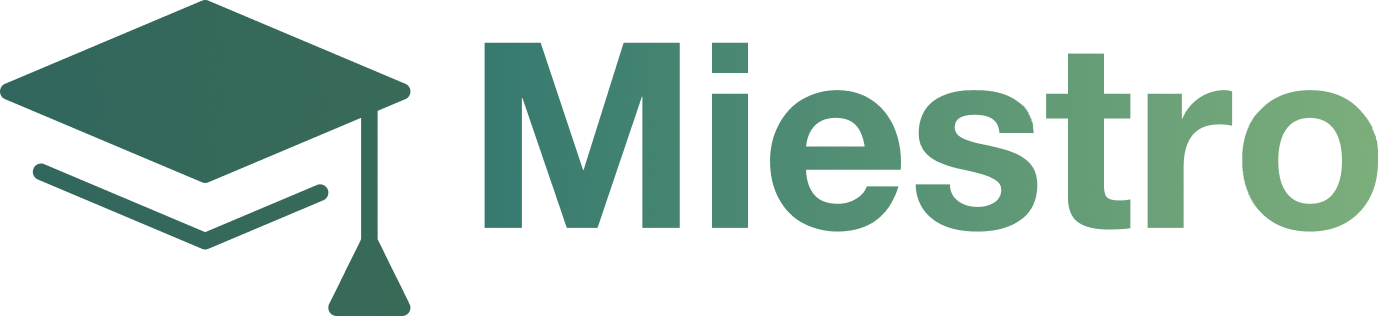Integration with Braintree
Integration with Braintree
This article will show you how to integrate with Braintree.1. Go to the Settings -> Integration page and click the Connect button next to the Braintree. 2. After clicking to the Connect button you will see three required fields to fill.
2. After clicking to the Connect button you will see three required fields to fill. 3. Login to your Braintree account and go to Settings-> API
3. Login to your Braintree account and go to Settings-> API
 4. Click to Generate New API Key and then click View
4. Click to Generate New API Key and then click View
 5. Copy and Paste all three keys (Publick, Private and Merchant ID) into the Miestro integration page and click Connect.
5. Copy and Paste all three keys (Publick, Private and Merchant ID) into the Miestro integration page and click Connect. 6. To receive the Payment statuses, please configure the Webhooks also. Go to the next tab in the Braintree and click Create New Webhook.
6. To receive the Payment statuses, please configure the Webhooks also. Go to the next tab in the Braintree and click Create New Webhook. 7. Please select ALL the Subscription events and add the URL:https://miestro.com/api/webhook-braintree/your-merchant-id. Please replace your-merchant-id with your account merchant ID.
7. Please select ALL the Subscription events and add the URL:https://miestro.com/api/webhook-braintree/your-merchant-id. Please replace your-merchant-id with your account merchant ID. 8. After Saving, please click on the Check URL under the Action field. And if you receive a success message, then all is configured correctly.
8. After Saving, please click on the Check URL under the Action field. And if you receive a success message, then all is configured correctly.