Categories is a way to organize your content in Miestro.
There are 2 type of Categories in Miestro, Product Category and Video Membership Category. Given that Miestro has 3 product types (Video Membership, Online Course, Community), please note that Online Courses and Communities share the same categories, while Video Membership has its own Category section inside of it to organize your videos.
How to Organize Your Products Using Category?
Step 1: While in the Product Listing page, click on the Categories button at the upper portion of the page.
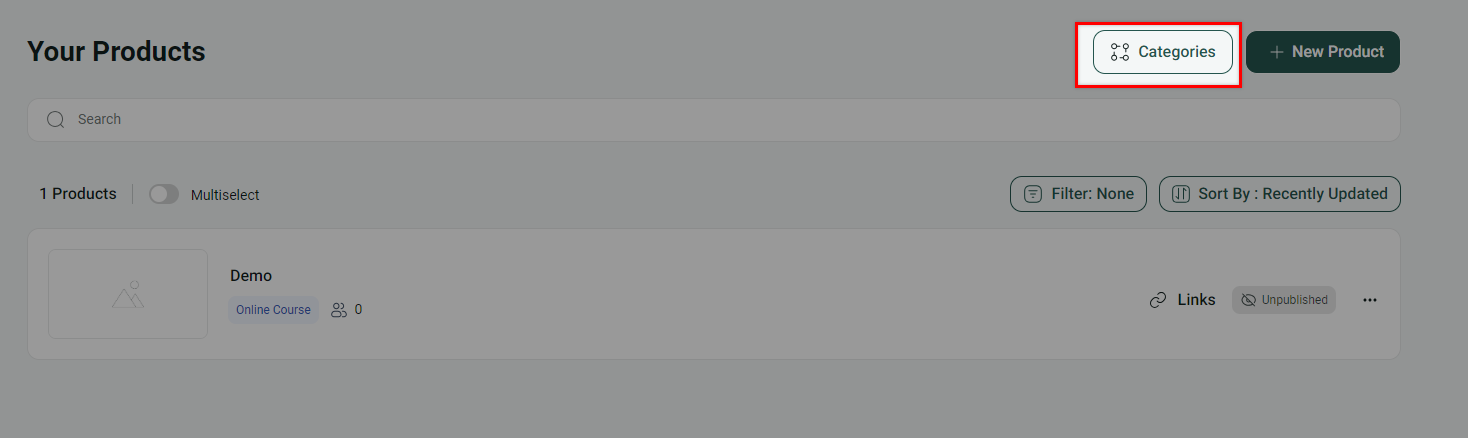
Step 2: Click on the + icon next to the Category you wanted to put your content to.

Step 3: Select the product you want to categorize then click on the Add button.
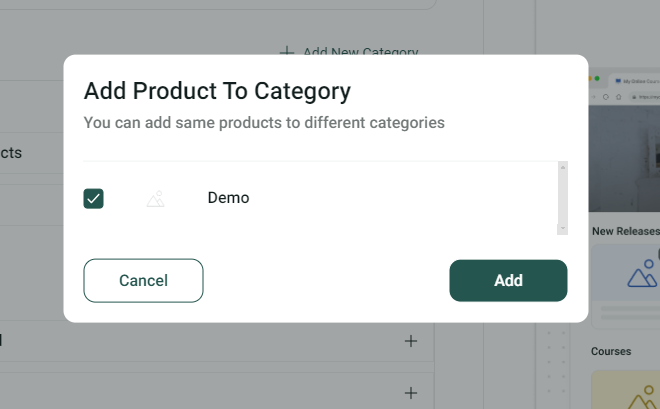
Note: Make sure that your product is published before you can categorize it. If it is unpublished, the product will not appear on the list.
Step 4: Check to make sure your product is added to the Category.
Awesome, now you can do the same of all the other products that you have.
Are the default categories not enough to describe your content? You can create your own category and add your products in it. It's easy! Click the button below to learn more.
How to Create Your Own Product Category
How to Organize Your Videos Using Category?
You can also categorize your videos inside your Video Membership. It works exactly the same as categorizing your products.
Step 1: While in Video Membership, click on Categories.
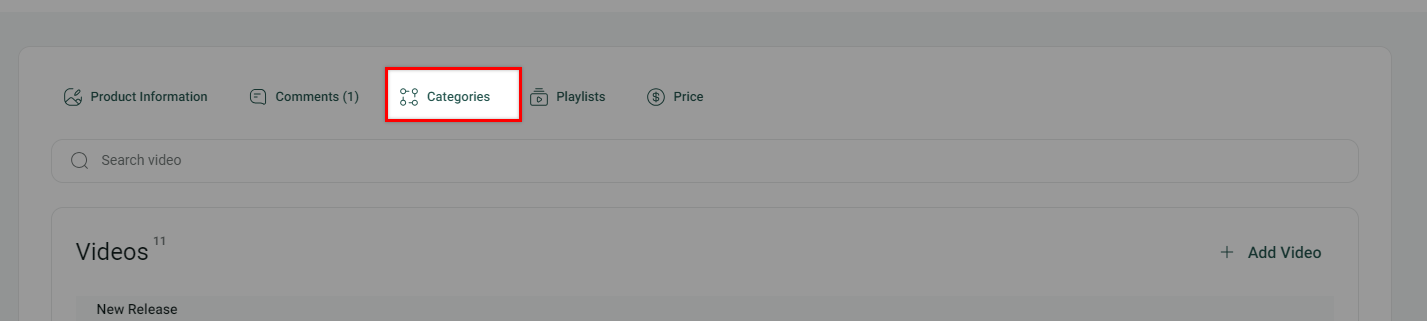
Step 2: Click on the Add video button next to the Category you want.
Step 3: Select the Video/Playlist you want to categorize. Then click on the "Add" button.
Step 4: Check to make sure your content is added to the Category.
Note: Same with the Product Category, you can also create your own category here. Simple click on the Add New Category button and fill out the needed information. Click the button below to learn more.
