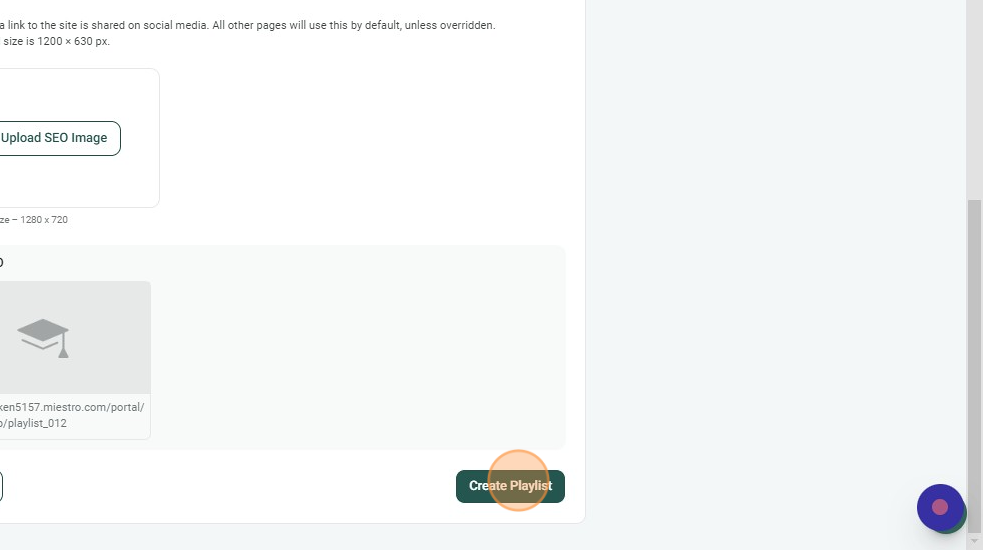Step 1: While in Video Membership product, click "Playlist"
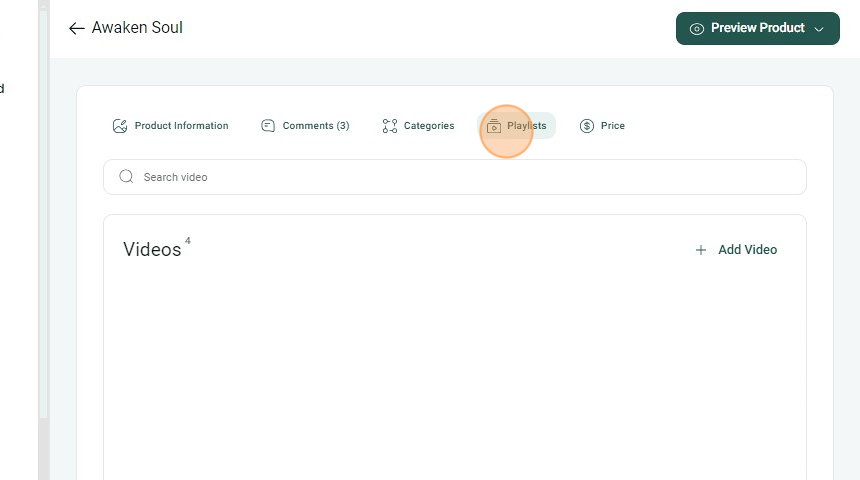
Step 2: Click "Add New Playlist"
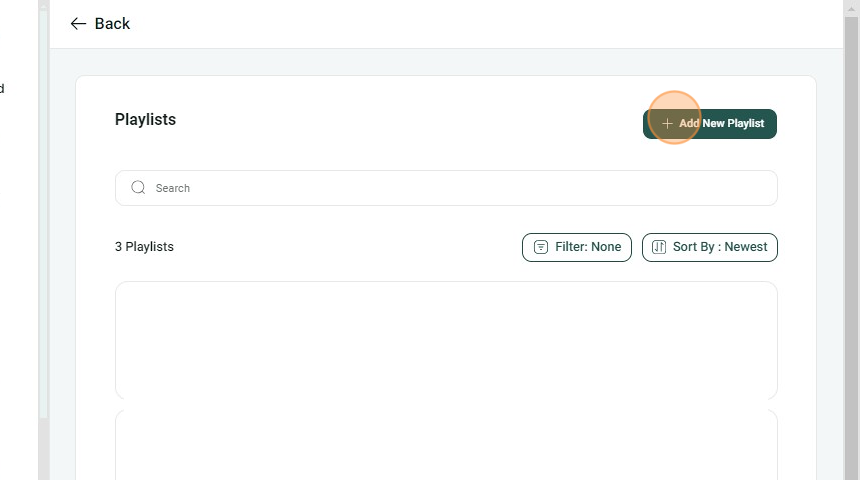
Step 3: Add your playlist info, such as playlist name, description, and thumbnail
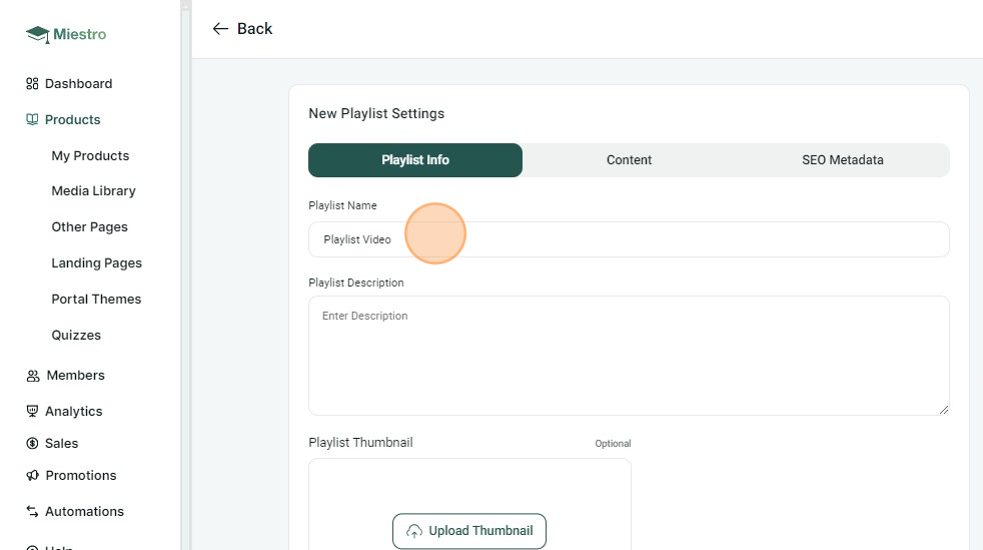
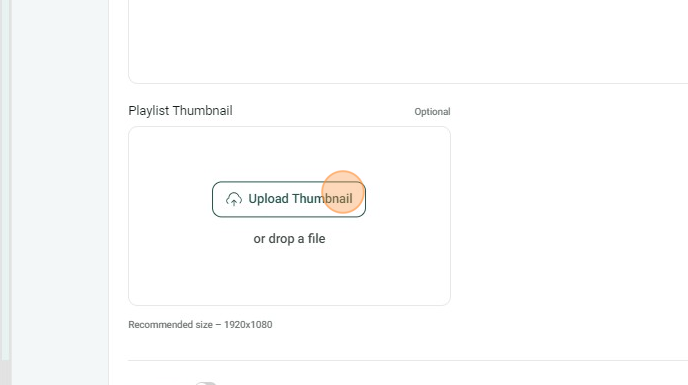
Step 4: You can add an instructor by toggling the instructor button and clicking "Add New". When you're done, click "Save & Continue"

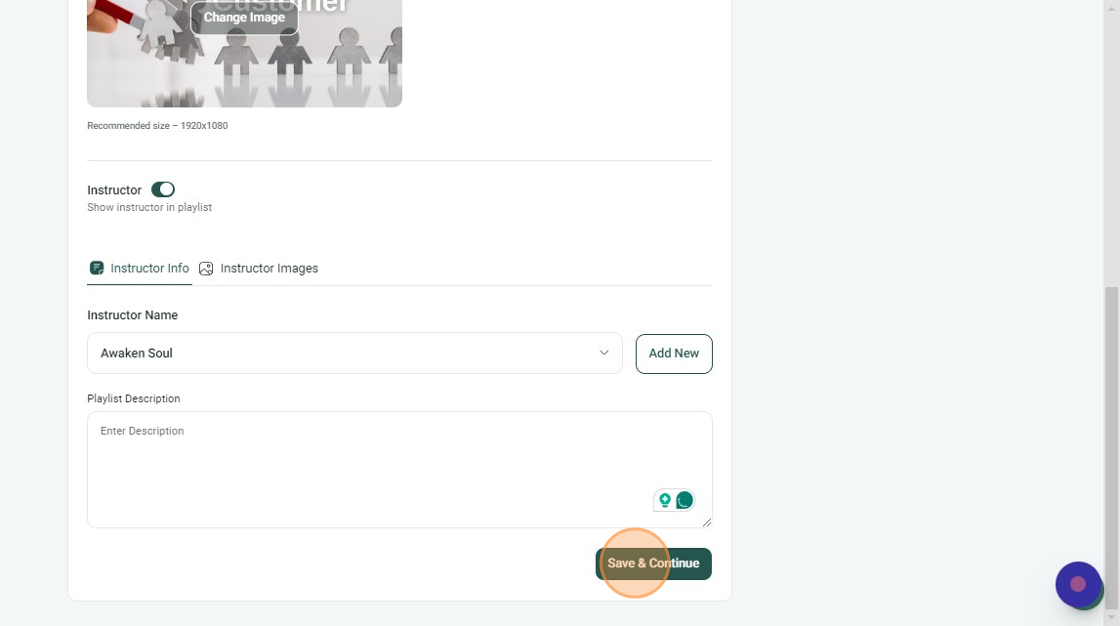
Step 5: Next step is to add categories for your playlist. Click on the dropdown button.
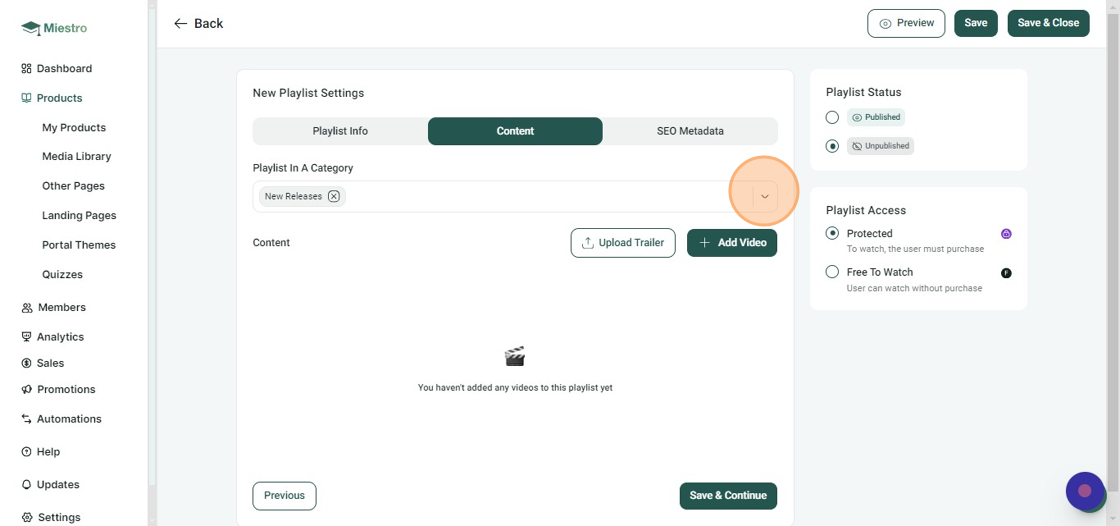
Step 6: Choose in which categories you want to add the playlist.
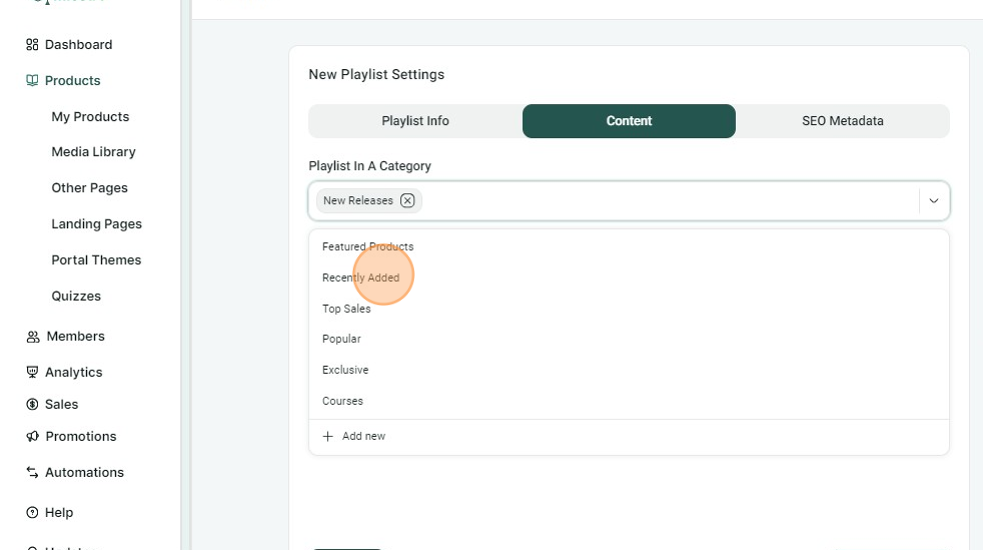
Step 7: Add videos to your playlist by clicking the "Add Video" button. When you are done, click "Save & Continue"
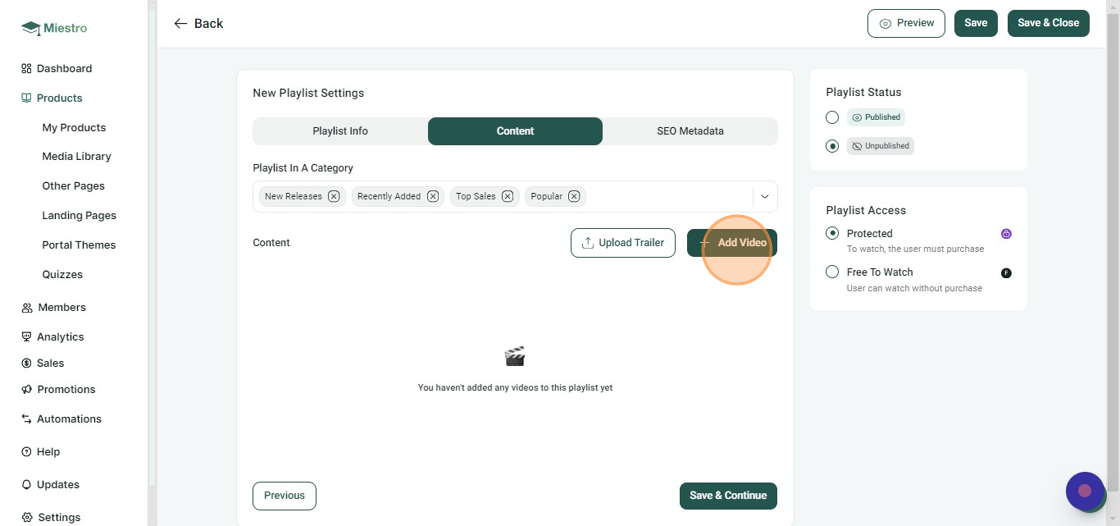
Step 8: Add your SEO title, description, keywords, and image.
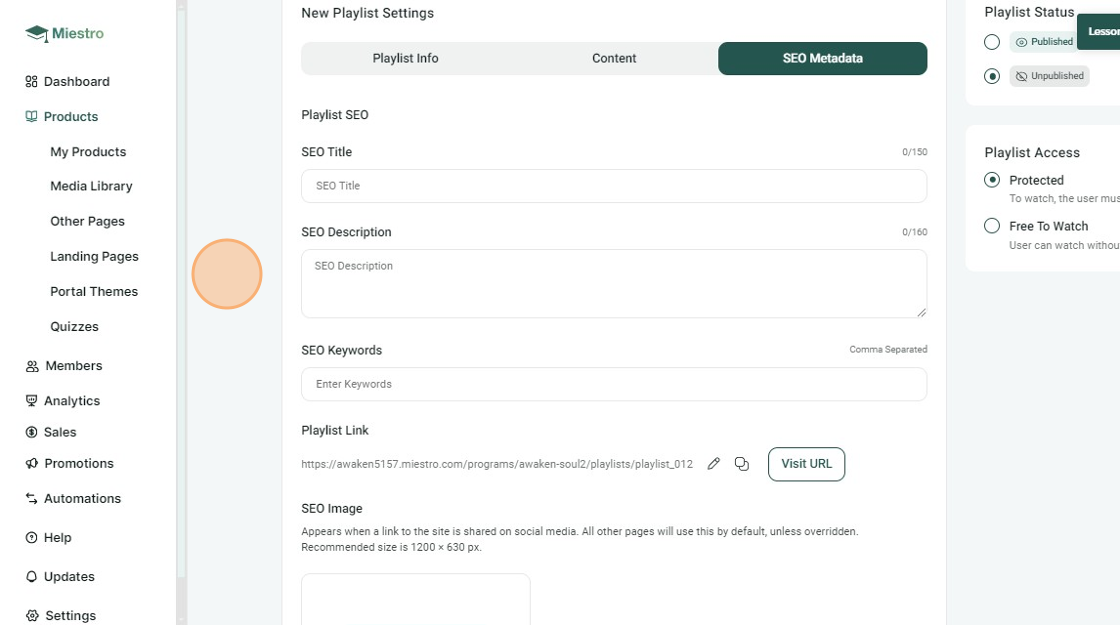
Step 9: On the right side, you can choose whether to Published or Unpublished your playlist. There is also an option for Playlist Access wherein you can make your playlist Free To Watch or Protected.
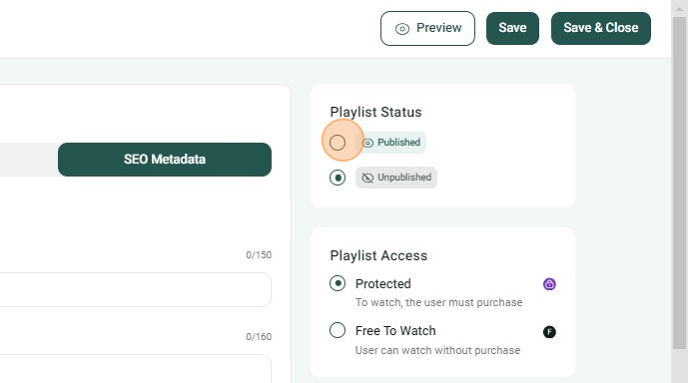
Step 10: When you are done with all the steps, click the Create Playlist button at the lower right part of the screen.